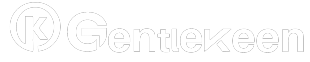Introduction:
Apple AirPods are among the most popular wireless earbuds on the market, thanks to their seamless integration with Apple devices, compact design, and impressive sound quality.
However, even these premium earbuds aren’t immune to occasional connectivity issues. Whether you’re struggling to connect your AirPods to an iPhone, or an Android device, or facing other connection glitches, we’ve got you covered.
This guide will walk you through how to fix AirPods not connecting, reset AirPods, and connect AirPods to iPhone or Android devices.
Why AirPods May Not Connect
Table of Index
Before diving into fixes, it’s helpful to understand why your AirPods might not connect:
-
Low battery: If either the AirPods or the case is low on battery, they may not connect.
-
Bluetooth issues: A Bluetooth error on your device or AirPods can prevent connection.
-
Outdated firmware: Outdated AirPods firmware or device software can cause compatibility problems.
-
Pairing conflicts: If your AirPods are connected to another device, they may fail to connect to the one you’re trying to use.
-
Physical barrier damage: Dirt, debris, or damage can interfere with proper functionality.
How to Fix AirPods Not Connecting
If your AirPods don’t connect, try these troubleshooting steps: how to fix AirPods not connecting rules they are:
1. Check Battery Levels
-
Place your AirPods in the charging case and check the LED indicator light.
-
Greenlight: Fully charged.
-
Amber light: Needs charging.
-
-
If your AirPods have a low battery life, charge them for at least 15 minutes.
2. Ensure Bluetooth Is Enabled
-
On iPhone: Swipe down from the top-right corner to open Control Center and make sure Bluetooth is on.
-
On Android: Go to Settings > Connections > Bluetooth and enable it.
3. Reconnect Your AirPods
-
Open your AirPods case close to your device.
-
On an iPhone, you should see a pop-up to connect. Tap Connect.
-
On Android, go to Bluetooth settings, find your AirPods in the list of available devices, and tap to pair.
4. Forget and Re-Pair Your AirPods
If your AirPods are still not connecting, try forgetting the device and re-pairing:
-
On iPhone:
-
Go to Settings > Bluetooth.
-
Find your AirPods in the list, and tap the info icon (i) next to their name.
-
Tap Forget This Device and confirm.
-
Reopen the case and try pairing again.
-
-
On Android:
-
Open Bluetooth settings.
-
Tap the gear icon or three dots next to your AirPods.
-
Select Unpair or Forget and reconnect.
-
5. Restart Your Device
Restarting your phone or tablet can resolve temporary software glitches. Once your device restarts, try connecting your AirPods again. this follows how to fix AirPods not connecting.
How to Reset AirPods
Resetting your AirPods can fix persistent connectivity problems. Here’s how to do it:
Place your AirPods in the charging case and close the lid.
1. Wait for 30 seconds, then open the lid.
2. Press and hold the setup button on the back of the charging case until the LED indicator flashes amber, then white.
3. Once the light flashes white, your AirPods have been reset.
4. Try reconnecting your AirPods to your device.
How to Connect AirPods to iPhone
Connecting AirPods to an iPhone is a seamless process:
1. Ensure Bluetooth is turned on (Settings > Bluetooth).
2. Open your AirPods case near the iPhone.
3. A pop-up will appear on your iPhone screen. Tap Connect.
4. Follow the on-screen instructions to complete the setup.
5. Once connected, your AirPods will automatically pair with other Apple devices using the same iCloud account.
How to Connect AirPods to Android
AirPods can also connect to Android devices, although they lack some features like automatic device switching. Here’s how to connect:
1. Open your Android device’s Settings and go to Bluetooth.
2. Open the AirPods case with the earbuds inside.
3. Press and hold the setup button on the back of the case until the LED flashes white.
4. In Bluetooth settings, locate your AirPods under Available Devices and tap to pair.
5. Once paired, your AirPods will function as standard Bluetooth earbuds.
How do we manually connect AirPods?
1. Enable Bluetooth on your iPhone or iPad.
2. Open the charging case and press the setup button.
3. Pair your AirPods by tapping on their name in the Bluetooth menu.
4. Turn on Bluetooth in System Settings.
5. Open the AirPods case lid and press the setup button until the LED flashes white.
6. Connect your AirPods by tapping on their name in the Bluetooth device list.
7. If the connection doesn’t work, make sure your AirPods are charged and reset by holding the setup button for 15 seconds.
Additional Tips for Smooth Connectivity
-
Keep firmware up to date: Ensure both your device and AirPods Software are up to date. On iPhone, updates happen automatically when AirPods are connected.
-
Clean your AirPods: Dust or earwax can block sensors or charging points. Gently clean your AirPods and case with a microfiber cloth.
-
Avoid interference: Keep your device and AirPods away from other Bluetooth devices that could cause signal interference.
When to Contact Apple Support
If none of these solutions work, your AirPods may have a hardware issue. Contact Apple Support or visit an Apple Store for professional assistance.
Conclusion
AirPods are a fantastic piece of technology, but like any device, they’re not immune to problems. By following this guide, you can troubleshoot and fix most connectivity issues, reset your AirPods, and easily pair them with both iPhones and Android devices.
Whether you’re listening to music, taking calls, or enjoying a podcast, resolving connection issues ensures your AirPods perform at their best.
Keep these tips handy for future reference, and you’ll enjoy a hassle-free wireless experience. The good result is how to fix AirPods not connecting.